Tutorial: Assign an approver to a user
Managers can assign an approver to specific users. Approvers can release orders that are outside a user's normal scope of action, e.g. because they exceed the “allowed order threshold” set by a user's permission or because they exceed the budget defined for a cost centre.
If a user, to whom no approver is assigned, places an order that is outside the scope of action set for him, then this order is forwarded to a manager for possible approval.
Below we will explain how you can assign an approver to a user.
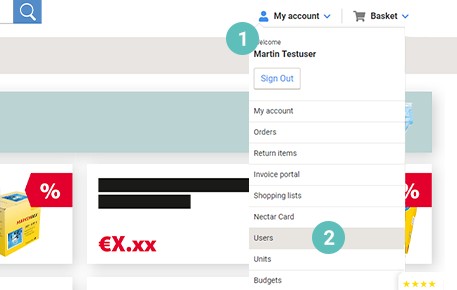
Step 1:
Log in to your Viking account as a manager
- Open the drop-down menu under “My account“ (1).
- Click the menu item „Users“ (2).
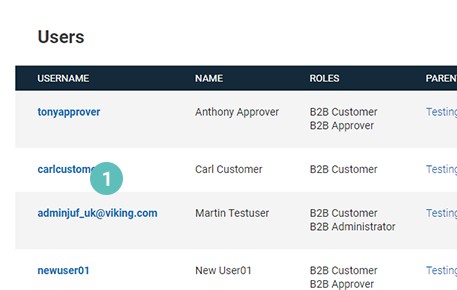
Step 2:
You now get to an overview of all existing users for your Viking account.
- Please select the user to whom you want to assign an approver by clicking the user name (1).
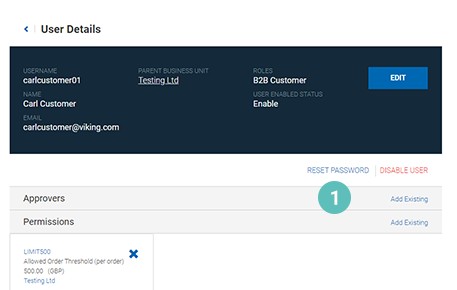
Step 3:
You get to an overview page with all information on the user to whom you would like to assign an approver.
- To assign an approver to this user, please click on “Add existing” in the approvers line item (1).

Step 4:
You get to an overview of all available approvers for the selected user.
- To assign an approver to the selected user, please click the tick of the approver you would like to assign (1).
The selected approver appears with a blue background after the tick is activated.
- Please click on “Done” to complete the assignment of the approver (2).
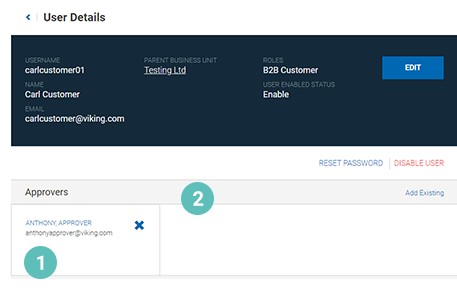
Step 5:
You get back to the overview page of the user.
- You will now find the newly assigned approver on the overview in the user details (1).
- You can unassign an approver by clicking “X” in the approver item (2).
The assigned approver will receive for review all orders from the selected user that are outside the user's scope of action as defined by permissions or budgets.
