Tutorial: Disable users
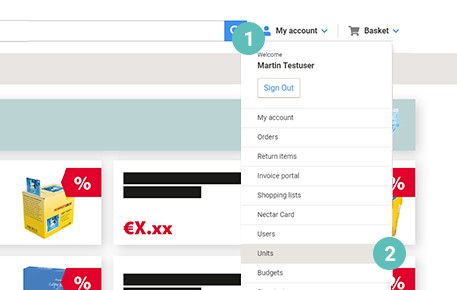
Step 1:
Log in to your Viking account as a manager
- Open the drop-down menu under “My account“ (1).
- Click the menu item „Users“ (2).
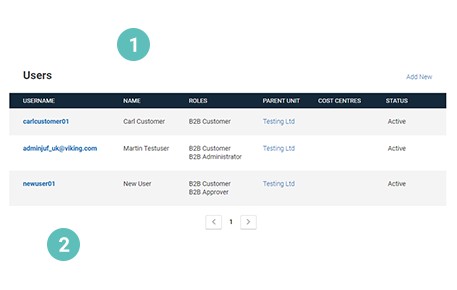
Step 2:
You now get to an overview of all existing users for your Viking account.
- To disable a specific user, please click on the user name of the user who should be disabled (1).
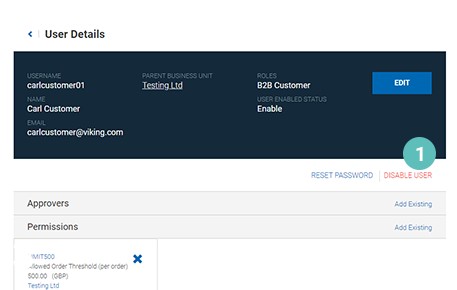
Step 3:
You get to an overview page with all information on the user who you would like to disable.
- To disable the user for your Viking account, please click on “Disable user” (1).
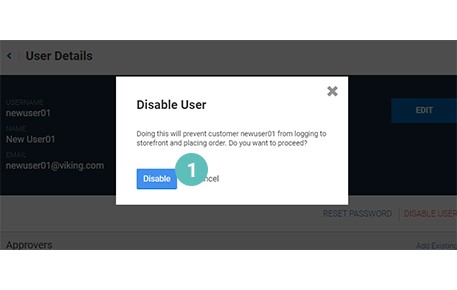
Step 4:
A window will open asking you to confirm your wish to disable the user.
- Please click on “Disable” to disable the user for your Viking account (1).
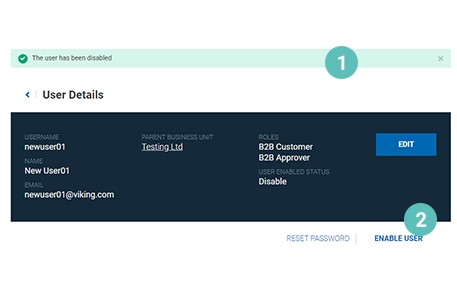
Step 5:
You get back to the overview page of the user you just disabled for your Viking account.
- The status message “The user has been disabled” shows you, that you have successfully disabled the user for your account (1).
- You can easily reenable the user by clicking on “Enable user” (2).
You have now completed the task of disabling a user for your Viking account.

