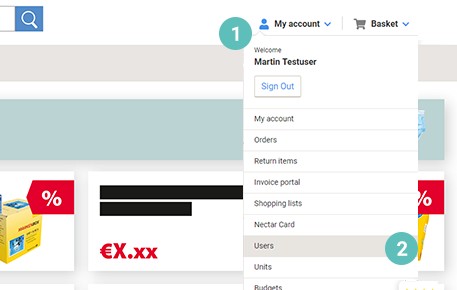
Step 1:
Log in to your Viking account as a manager
- Open the drop-down menu under “My account“ (1).
- Click the menu item „Users“ (2).
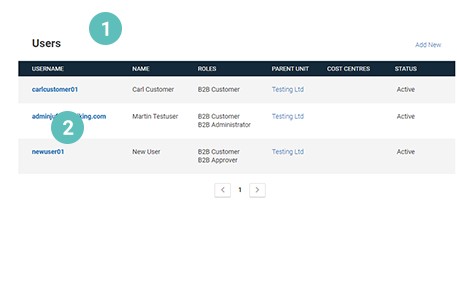
Step 2:
You now get to an overview of all existing users for your Viking account.
- To reset the password of a specific user, please click on the user name of the user whose password has to be reset (1).
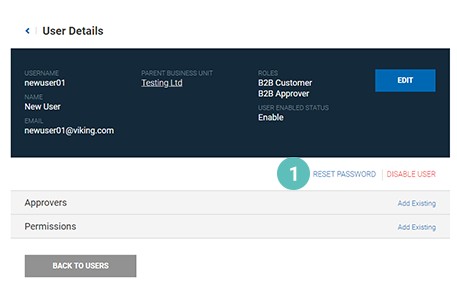
Step 3:
You get to an overview page with all information on the user whose password has to be reset.
- To reset the password, please click on “Reset password” (1).
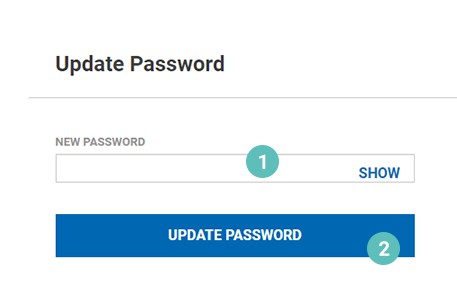
Step 4:
- You can now enter a new password for the user in the input field provided for this purpose (1).
- Please confirm your input by clicking on “Update Password” (2).
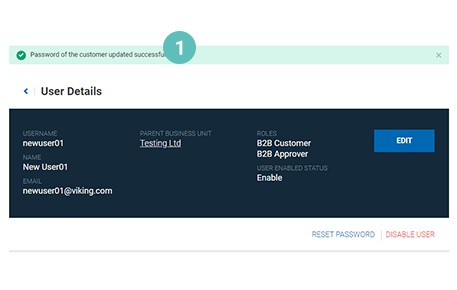
Step 5:
You get back to the overview page of the user whose password you just reset.
- The status message “Password of the customer successfully updated” shows you, that you have successfully reset the password (1).
The password reset is now complete and you can continue to administer your Viking account or start your purchase.

